Does your Dashboard bank account “Balance in Xero” never match your imported statement balance, even when you have no more transactions left to reconcile? The Xero Bank Reconciliation Report can help with that!
While Xero shows you a nice green tick and the word “Reconciled” on your Dashboard, your bank account in Xero may not reconcile to the actual bank account. To check this, you should run the Bank Reconciliation Report. Go to “Accounting” along the top blue banner, select “Reports”, and then click on the star beside the “Bank Reconciliation Summary” to add it to your favourites – to access the report easily next time. Click into the report, choose your bank account and the date you want to check and hit the blue “Update” button. If you see transactions under “Plus Outstanding Payments” or “Less Outstanding Receipts” then these transactions are the culprits. NB: “Plus Un-reconciled Bank Statement Lines” are your bank transactions that are still waiting for you to code them.
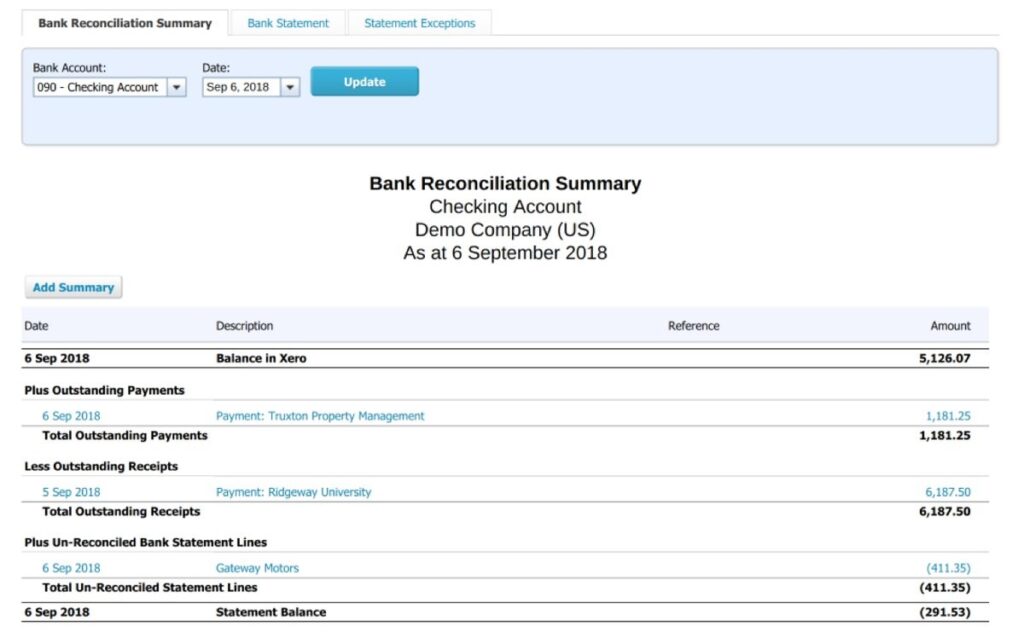
If you are unsure how to fix the issues in the Bank Reconciliation Report, please contact your accountant who can have a look at these for you.
We would recommend that you check this report at least each GST period prior to filing your GST return to ensure you are not over- or under-returning GST simply based on double-up transactions. However, if you are coding Xero more regularly, then it is best to check at least monthly at the end of the month.
